How to Reassign a Question to a Different Contact
If you do not have all the context needed to answer a question, you can choose to reassign a question to another contact with access to the portal. Here are the steps:
1. Click "Transaction Questions"
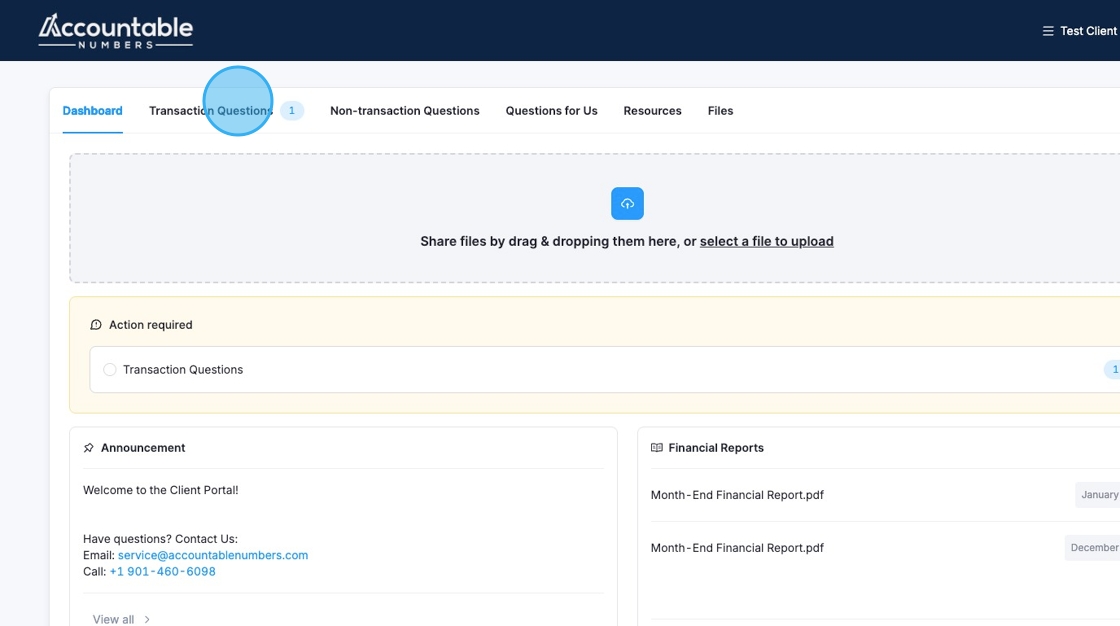
2. Click "Reassign"
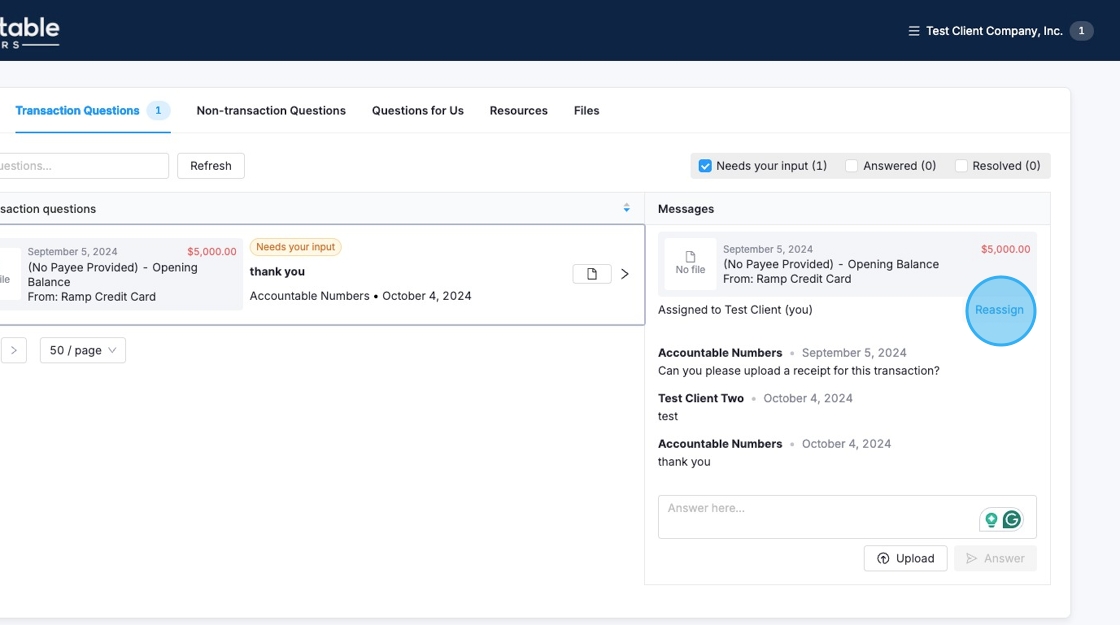
3. From the dropdown menu, select the contact to whom you want to reassign the question.
Note: If the name of the person to whom you’d like to reassign the question does not appear, it means they are not currently listed as a contact in our portal. Please email service@accountablenumbers.com, and our customer service team will be happy to add them for you.
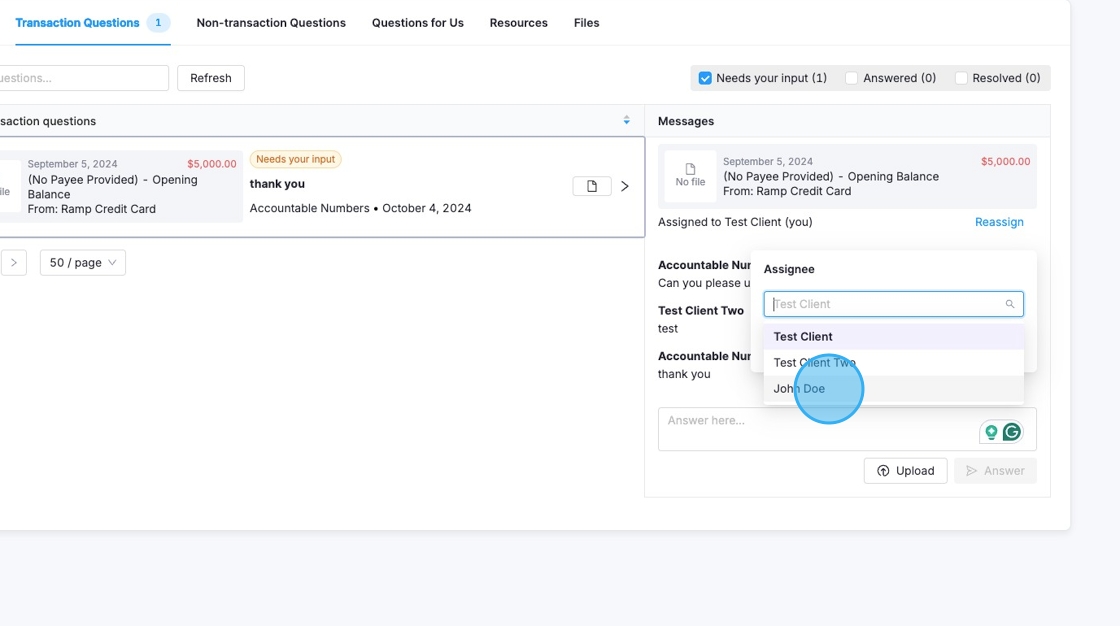
4. Click "Save".
The question will disappear from your list of open questions and appear on the new contact's question list.
Note: They do not receive an email about this at the time of reassignment. Instead, they will receive a weekly email on Monday mornings that notifies them if they any pending questions in the portal.
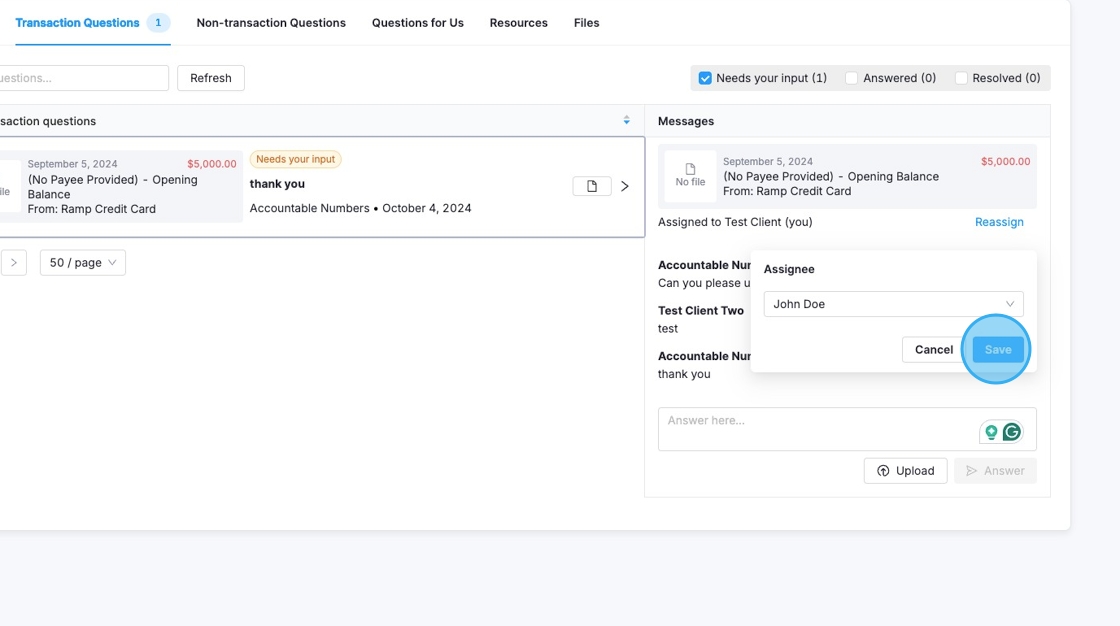
Related Articles
How to Respond to a Question from my Bookkeeper
Here's how. All questions (Transaction Qs and Non-Transaction Qs) will be displayed under Open Questions on your Dashboard. Click Open on the specific transaction to add a response. Choose Add Comment, enter your response, then click Save. That's it! ...How to Go Through the Onboarding Checklist in the Client Portal
Log in to your client portal. Click on the Non-Transaction Qs tab. Go through each question. Once done, click Add Comment and comment Done to notify us that you've completed the process.Overview of the Client Portal
Video Tour of the Client Portal: The Dashboard: Announcements - this is where we share messages or notes with you. Upload Files - this is where you can upload any necessary documents, such as receipts for your transactions. Open Questions - this ...Email Template to Customers: Introducing Accountable Numbers
The template below may be used by you to introduce Accountable Numbers to your customers/clients. Please feel free to use this as a starting point and tweak it to fit your business. We recommend sending this to to your customers so that if they ...Navigating the Client Portal Mobile App
The Accountable Numbers' Client Portal is available as a mobile app for both iOS and Android devices. The app provides the same functionality as the web version, allowing you to perform all tasks seamlessly from your mobile device. You can quickly ...