Overview of the Client Portal
Video Tour of the Client Portal:
The Dashboard:
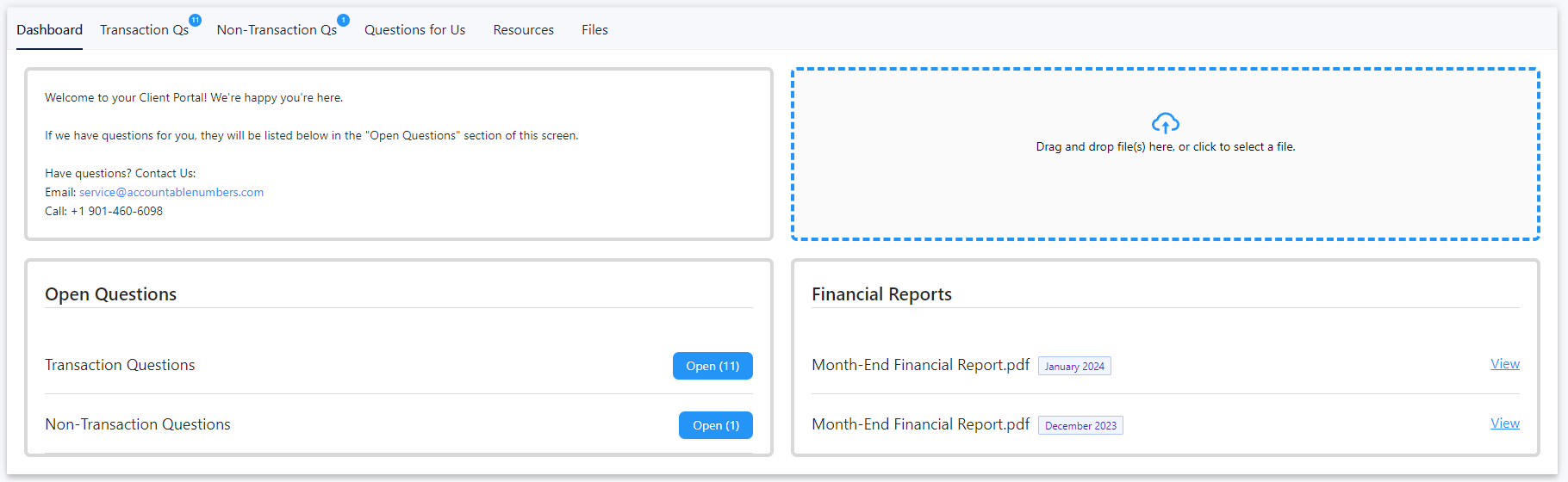
- Announcements - this is where we share messages or notes with you.
- Upload Files - this is where you can upload any necessary documents, such as receipts for your transactions.
- Open Questions - this displays the number of unanswered questions we have for you.
- Financial Reports - this is where you can view the reports we've uploaded.
The Client Portal also consists of five more sections: Transaction Qs, Non-Transaction Qs, Questions for Us, Resources, and Files.
Transaction Questions:
Transactions Qs refer to any questions we might have regarding a transaction. These can range from how to categorize your transaction, to determining whether an expense is business-related or personal, to requesting a receipt upload. There are 3 actions you can take on each transaction: add a comment to respond to questions or ask your own, upload files to provide documents that we need from you, and view files to see any documents attached to the transactions.
Non-Transactions Questions:
A non-transaction question is any question not related to a specific transaction. These questions often include statement requests or miscellaneous queries that aren't related to categorizing transactions. Similar to Transaction Questions, you can also add comments, upload files, and view files.
Questions for Us:
This is where you can ask us questions by clicking the Add Question button. You can also ask us questions by emailing us at service@accountablenumbers.com or by calling 901-460-6098.
Resources:
This is where we leave permanent notes specific to your group, such as helpful links and tips, instructions, and your custom forwarding email address.
Files:
This is where you can access the files you've uploaded or sent to your forwarding email address, organized into folders. The Client Upload Inbox is a default folder that displays all the files you've uploaded through the Client Portal. Other folders you may see on your end can be custom folders or folders in which the files attached to a month-end close task are assigned.
Related Articles
Navigating the Client Portal Mobile App
The Accountable Numbers' Client Portal is available as a mobile app for both iOS and Android devices. The app provides the same functionality as the web version, allowing you to perform all tasks seamlessly from your mobile device. You can quickly ...How to Log In to the Client Portal
Here are the three (3) options to log in to the portal: Option A: Sign In with Email (via Magic Link) Enter your email and click Sign In with Email. You will receive an email from Accountable Numbers containing the magic link. Click the Log in to ...How to Go Through the Onboarding Checklist in the Client Portal
Log in to your client portal. Click on the Non-Transaction Qs tab. Go through each question. Once done, click Add Comment and comment Done to notify us that you've completed the process.How to Reset Your Client Portal Password
Send a password reset link request by following these steps. Click Sign In with Password. Click the Get help signing in link. Choose Reset Password. Enter your email, then click Get a Reset Link. If you are still having trouble, email our team at ...How to View Financial Report Package in the Client Portal
The financial reports will be displayed in the Financial Reports section on the Dashboard. Click View to open the report.