How to Reconnect the Bank Feeds in QuickBooks Online
Occasionally, QuickBooks Bank Feeds stop working which disrupts the integration between your bank account(s) and the accounting software. This can happen for many reasons. For example:
- A change in your bank's security settings
- A change in your bank's login procedures
- Incorrect or expired login credentials
- Changes in your account permissions on the bank side
- Temporary server outages or maintenance activities on your bank's end
Addressing these issues typically involves verifying your login information, or reconnecting your bank to QuickBooks. If updating/verifying your login information does not work, you will need to proceed with reconnecting your bank to QuickBooks. First we will start with How to Update/Verify Your Login Information:
How to Update/Verify Your Login Information:
1. Log in to QBO.
2. Click "Transactions".
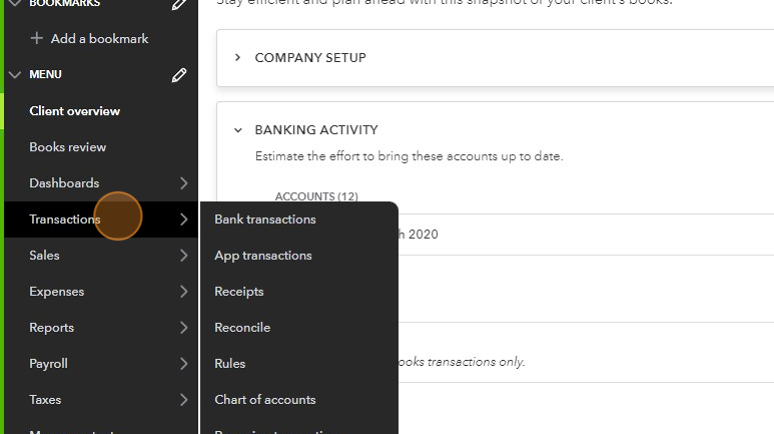
3. Select your bank, then click the pencil icon.
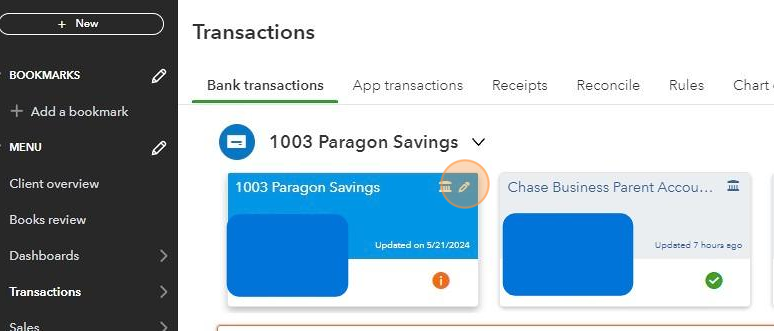
4. Click "Edit sign in info".
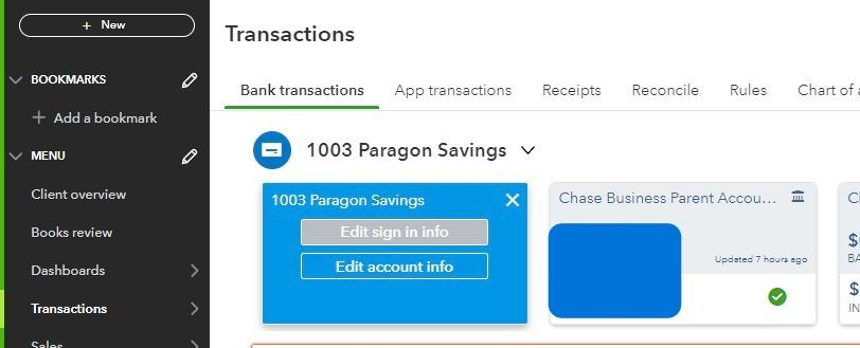
5. Enter your updated username and password, then click "Save and connect".
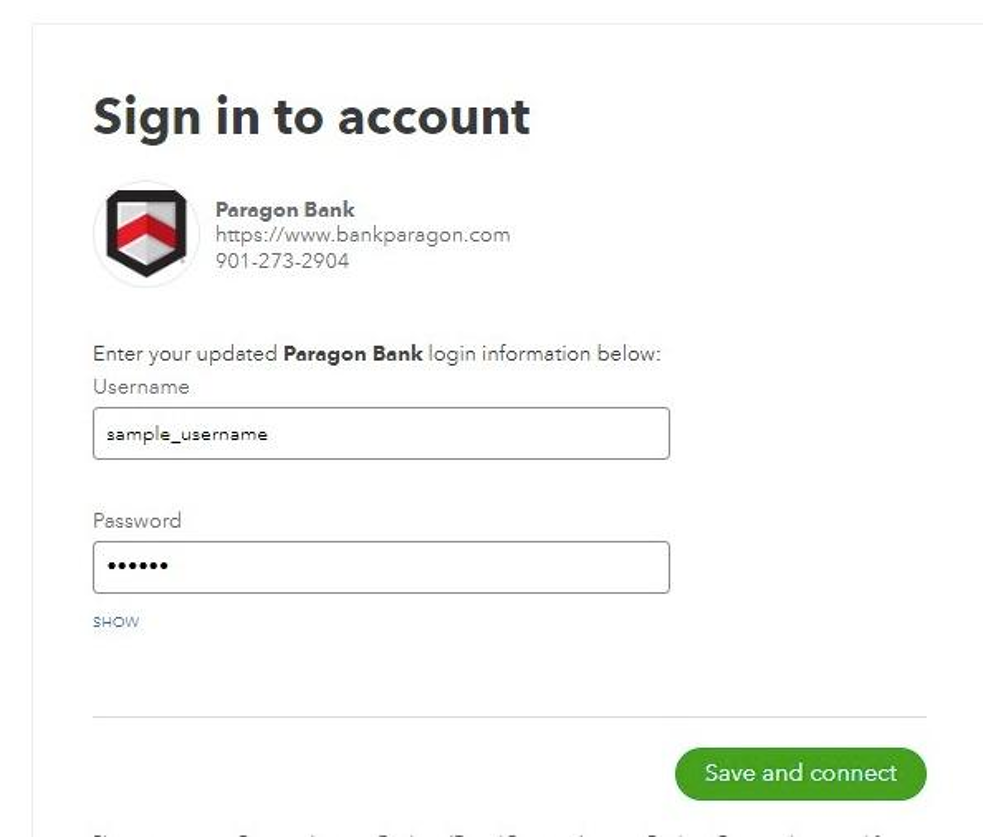
How to Reconnect Your Login Information:
 To reconnect an existing bank account, you must first disconnect the non-working feed.
To reconnect an existing bank account, you must first disconnect the non-working feed. 1. Follow steps 1 and 2 in the 'How to Update/Verify Your Login Information' guide.
2. Select the bank and click "Link account".

3. Click the "Enter your bank name or URL" field.

4. Select Your Bank.

5. Enter your username and password.

6. Click "Continue" and follow the onscreen instructions to enter the OTP.

Related Articles
How to Disconnect the Bank Feeds in QBO
Please ensure that all open or unmatched transactions in the "For Review tab" are categorized before you disconnect the account. 1. Log in to QBO. 2. Click "Transactions". 3. Click "Bank transactions". 4. Select the bank. 5. Click the pencil icon. 6. ...How to Connect a New Bank or Card to QuickBooks Online
Connect your bank and credit card accounts to QuickBooks Online to automatically download your latest transactions. This saves time compared to manual entry and provides a real-time view of your finances. Once connected, transactions appear in ...How to Give Accountable Numbers Access to Bank Accounts and Credit Card Websites
Here are a few suggestions to facilitate a seamless and rapid transfer of data from bank, credit card, and e-commerce platforms. Add Accountable Numbers as a user to your online banking portal. Depending on your bank, you may have the option to grant ...How to View Open Invoices in QuickBooks Online
Log in to your QuickBooks Online account. Choose Reports on the left menu bar, then click Reports again. Navigate to the Find report by name field on the right. Enter open invoices and choose to open the report. Set the Report period and click Run ...How To Set Up QuickBooks Payments
QuickBooks Payments is a service that allows businesses to accept payments from customers in a variety of ways, including credit card, Paypal, Venmo, ACH Payments, and more. Click here to see the fee schedule for QuickBooks Payments. Note that ...