How to View a List of Open Invoices in Bill.com
Open Invoices are all Unpaid Invoices that have been entered into Bill.com (including Sent and Unsent).
There are two ways to view open invoices in Bill.com.
Solution 1
2.Click Overview on the left menu and go to the Open Invoices section.
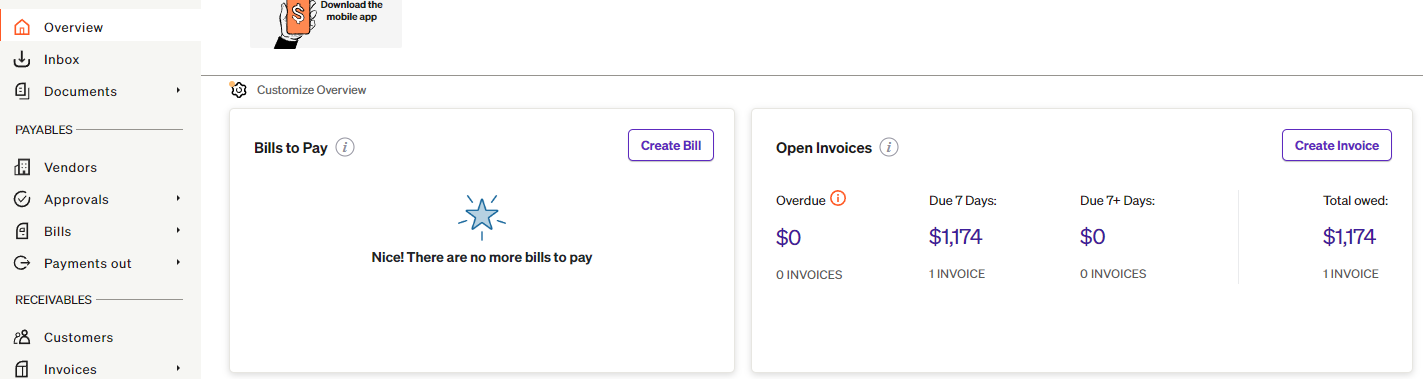
3. Click the amount under Overdue, Due 7 Days, or Due 7+ Days to see the invoices.
Solution 2
2. Click Reports on the left menu.
3. Select Open Invoices under Receivables Reports.
4. Enter the End Date and choose whether to View or Download the report.
Related Articles
How to View Open Invoices in QuickBooks Online
Log in to your QuickBooks Online account. Choose Reports on the left menu bar, then click Reports again. Navigate to the Find report by name field on the right. Enter open invoices and choose to open the report. Set the Report period and click Run ...How to Pull a List of Paid Bills in Bill.com
Follow these steps. 1. Login to your Bill.com account 2. On the Overview tab, Click Last 7 days under Payments Out. 3. Click Clear Filters. 4. Click on Filters, then select Custom date range under Process date and enter the From and To dates. ...How to View Financial Report Package in the Client Portal
The financial reports will be displayed in the Financial Reports section on the Dashboard. Click View to open the report.How to Approve/Deny Bills in Bill.com
Review and approve Approve bills Select Approvals in the navigation menu Select on the Invoice # to approve Review bill details Select Approve Tip: Select Approve & pay to mark the bill as approved and go directly into schedule a payment flow if you ...How to Switch from an Existing Accountant Console to Accountable Numbers' Console in BILL
If your account is currently linked to another accountant console and you’d like to switch it to Accountable Numbers, follow these steps: 1. Please add amanda@accountablenumbers.com as an admin user in your BILL account. (Note: This saves time and ...