How To Set Up QuickBooks Payments
QuickBooks Payments is a service that allows businesses to accept payments from customers in a variety of ways, including credit card, Paypal, Venmo, ACH Payments, and more.
Note that Accountable Numbers is not able to set this up on your behalf. The only person who can set this up is the business owner.
To set up QuickBooks Payments, follow the steps below:
1. Log into your QuickBooks Online Account
2. Click on the Gear Icon in the upper right-hand corner of your screen
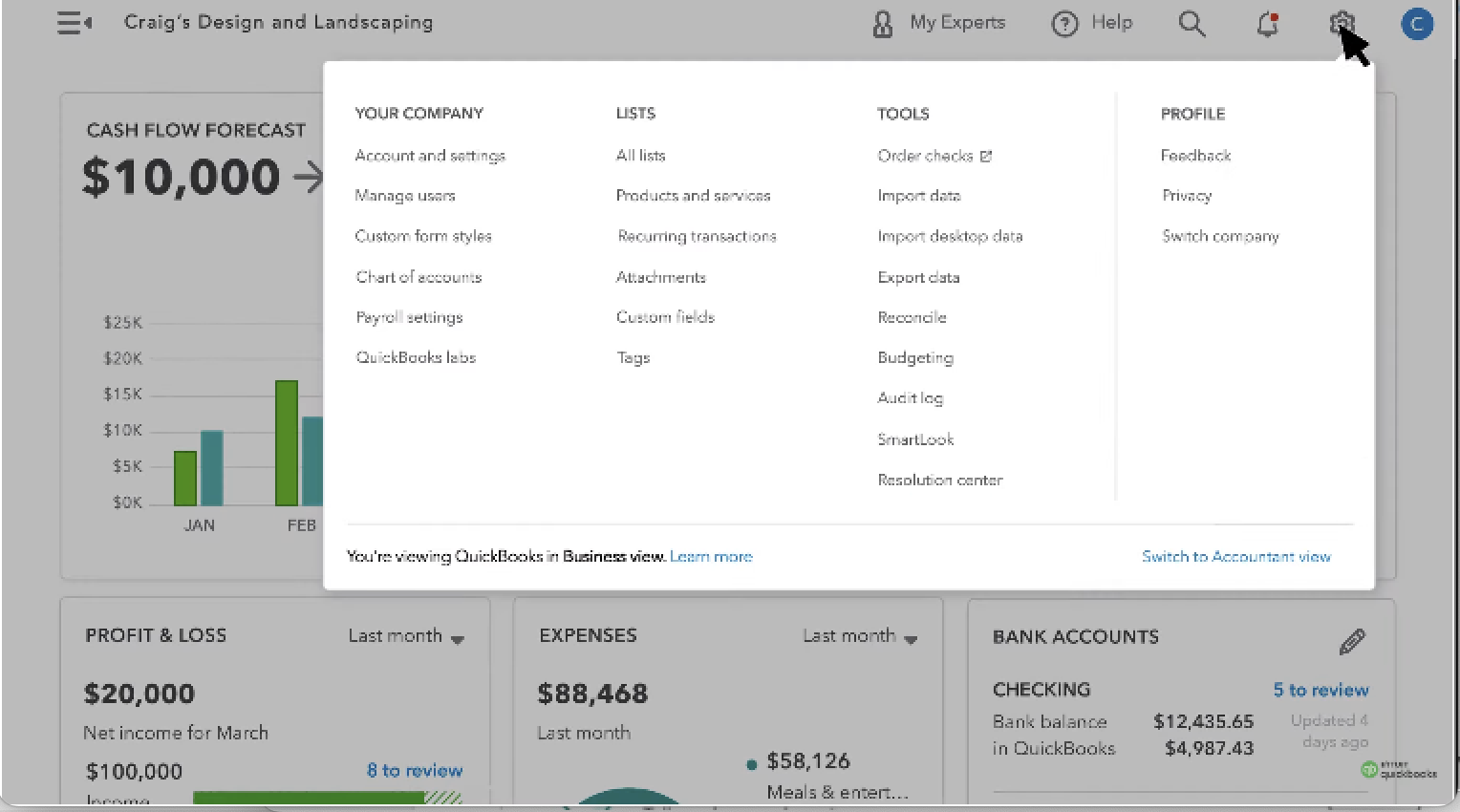
3. Navigate to the Your Company section, and then choose Account and Settings
4. Choose Payments

5. If you do not have an existing QuickBooks Payments account, click the Learn More button to set it up.

Note that depending on your settings, you may see an Activate Payments button instead of Learn More. If so, click Activate Payments to set up QuickBooks Payments.
If you already have an existing QuickBooks Payments account, click Connect
6. Provide information about your business.
7. Provide information about the owner of your business.
8. Set up your deposit account.
This is the bank account in which all customer payments will be deposited.
If you already have a bank account linked to QuickBooks, you can choose it by clicking Verify.
Otherwise, you will choose A Different Bank Account and provide the information requested.
The first time you set up QuickBooks Payments, QuickBooks will do a penny test to verify the bank account.

What is a penny test?
This involves depositing or withdrawing a small amount of money, usually a penny, into the account and verifying that the transaction works as expected. Accountable Numbers will handle the verification process after the deposits are made.
This involves depositing or withdrawing a small amount of money, usually a penny, into the account and verifying that the transaction works as expected. Accountable Numbers will handle the verification process after the deposits are made.
9. Click Save.
If you have any questions about this process, please send us an email at service@accountablenumbers.com or submit a ticket here.
Related Articles
How to View Open Invoices in QuickBooks Online
Log in to your QuickBooks Online account. Choose Reports on the left menu bar, then click Reports again. Navigate to the Find report by name field on the right. Enter open invoices and choose to open the report. Set the Report period and click Run ...How to Transfer QuickBooks Billing to Accountable Numbers
First, you need to add Accountable numbers as an accountant to your QuickBooks Online account. Please ensure that you are logged in as the primary admin. Then, follow the steps below. Click on Settings (the gear icon) located at the top right corner. ...How to Reconnect the Bank Feeds in QuickBooks Online
Occasionally, QuickBooks Bank Feeds stop working which disrupts the integration between your bank account(s) and the accounting software. This can happen for many reasons. For example: A change in your bank's security settings A change in your bank's ...How to Connect a New Bank or Card to QuickBooks Online
Connect your bank and credit card accounts to QuickBooks Online to automatically download your latest transactions. This saves time compared to manual entry and provides a real-time view of your finances. Once connected, transactions appear in ...How to Add Accountable Numbers as an Accountant to QuickBooks Online
Follow these steps. 1. Log in to your QuickBooks Online account as the company administrator. 2. Go to Settings ⚙ in the upper right and choose Manage Users. 3. Click the Accountants tab. 4. Enter amanda@accountablenumbers.com in the email address, ...