How to Pull a List of Paid Bills in Bill.com
Follow these steps.
3. Click Clear Filters.
4. Click on Filters, then select Custom date range under Process date and enter the From and To dates. Finally, click Apply.
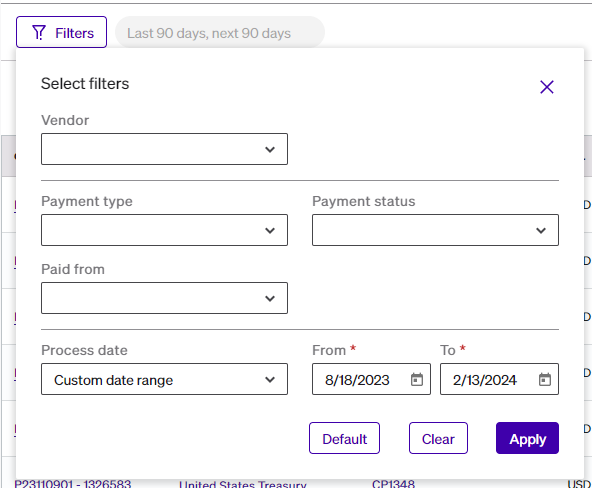
If you have any questions about your bills, email our team at service@accountablenumbers.com.
Related Articles
How to Approve/Deny Bills in Bill.com
Review and approve Approve bills Select Approvals in the navigation menu Select on the Invoice # to approve Review bill details Select Approve Tip: Select Approve & pay to mark the bill as approved and go directly into schedule a payment flow if you ...How to View a List of Open Invoices in Bill.com
Open Invoices are all Unpaid Invoices that have been entered into Bill.com (including Sent and Unsent). There are two ways to view open invoices in Bill.com. Solution 1 1. Login to your Bill.com Account 2.Click Overview on the left menu and go to the ...How to Switch from an Existing Accountant Console to Accountable Numbers' Console in BILL
If your account is currently linked to another accountant console and you’d like to switch it to Accountable Numbers, follow these steps: 1. Please add amanda@accountablenumbers.com as an admin user in your BILL account. (Note: This saves time and ...How to Give Accountable Numbers Access to Bank Accounts and Credit Card Websites
Here are a few suggestions to facilitate a seamless and rapid transfer of data from bank, credit card, and e-commerce platforms. Add Accountable Numbers as a user to your online banking portal. Depending on your bank, you may have the option to grant ...How to Reassign a Question to a Different Contact
If you do not have all the context needed to answer a question, you can choose to reassign a question to another contact with access to the portal. Here are the steps: 1. Click "Transaction Questions" 2. Click "Reassign" 3. From the dropdown menu, ...