How to Edit My Response in the Client Portal
- Click on You have XX Transactions Questions or navigate to the Transaction Qs tab.

- Toggle to the Answered column to view the questions you have responded to.
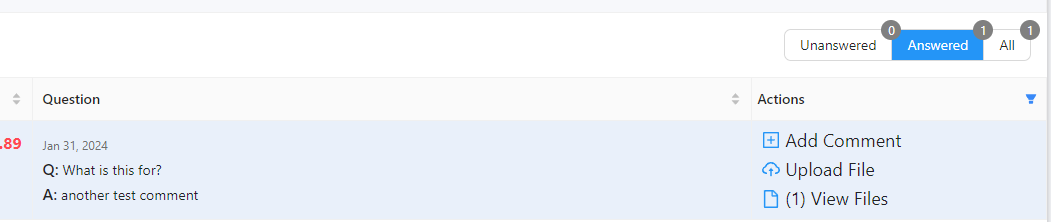
- Click Add Comment and enter your new response and click Save.
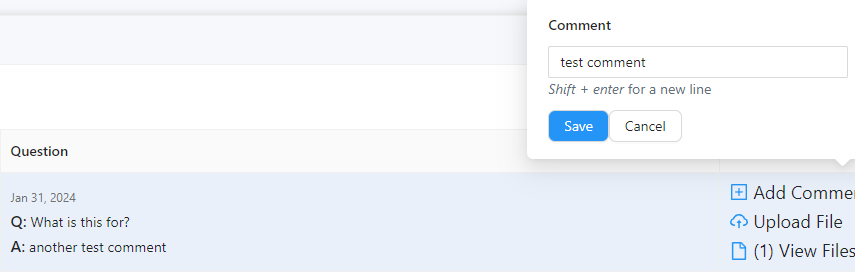
- This will update your previous comment.
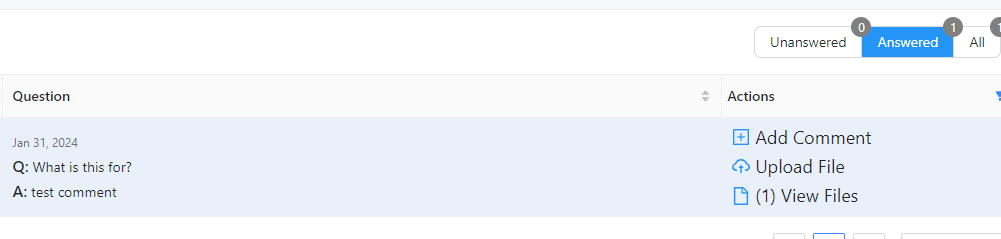
Related Articles
Overview of the Client Portal
Video Tour of the Client Portal: The Dashboard: Announcements - this is where we share messages or notes with you. Upload Files - this is where you can upload any necessary documents, such as receipts for your transactions. Open Questions - this ...
Navigating the Client Portal Mobile App
The Accountable Numbers' Client Portal is available as a mobile app for both iOS and Android devices. The app provides the same functionality as the web version, allowing you to perform all tasks seamlessly from your mobile device. You can quickly ...
How to Log In to the Client Portal
Here are the three (3) options to log in to the portal: Option A: Sign In with Email (via Magic Link) Enter your email and click Sign In with Email. You will receive an email from Accountable Numbers containing the magic link. Click the Log in to ...
How to Go Through the Onboarding Checklist in the Client Portal
Log in to your client portal. Click on the Non-Transaction Qs tab. Go through each question. Once done, click Add Comment and comment Done to notify us that you've completed the process.
How to Reset Your Client Portal Password
Send a password reset link request by following these steps. Click Sign In with Password. Click the Get help signing in link. Choose Reset Password. Enter your email, then click Get a Reset Link. If you are still having trouble, email our team at ...