How to Add a Receipt to a Transaction
- Click on You have XX Transactions Questions or the Transaction Qs tab.
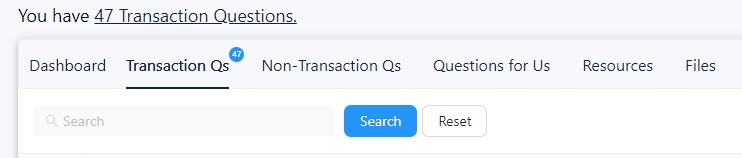
- Find the transaction and click Upload File.
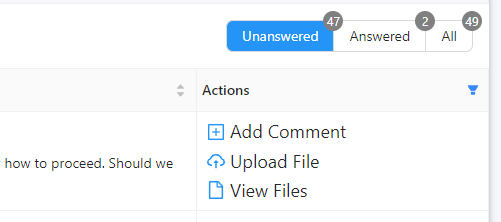
- Drag and drop or select the file to upload.
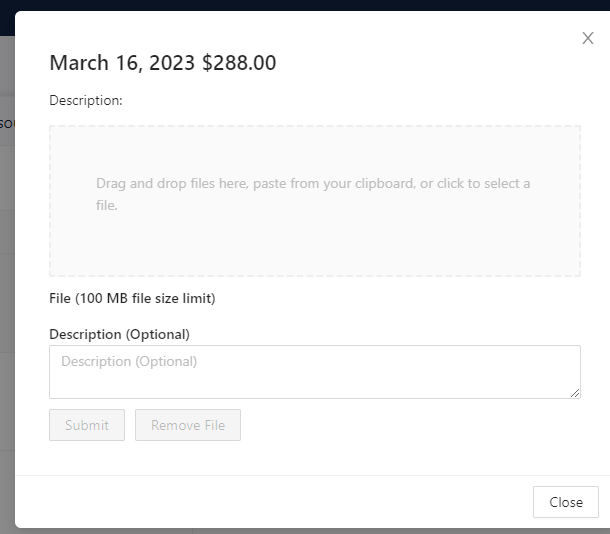
- Click Submit.
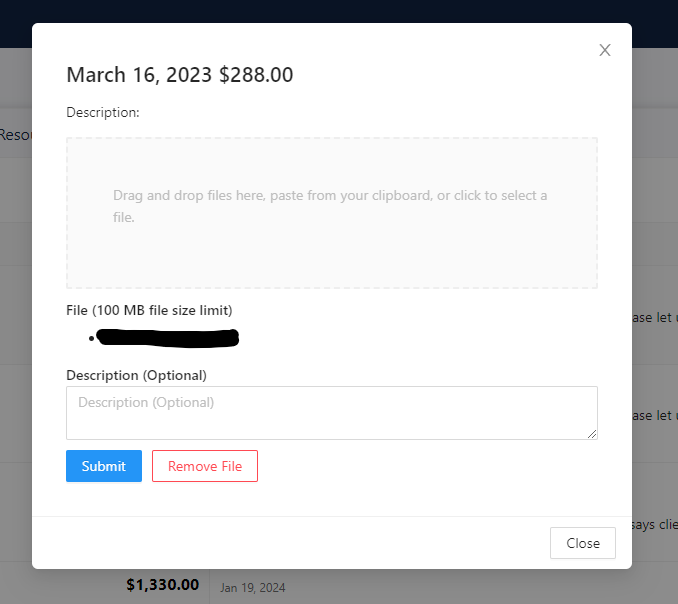
Related Articles
How to Add Accountable Numbers as an Accountant to QuickBooks Online
Follow these steps. 1. Log in to your QuickBooks Online account as the company administrator. 2. Go to Settings ⚙ in the upper right and choose Manage Users. 3. Click the Accountants tab. 4. Enter amanda@accountablenumbers.com in the email address, ...
Overview of the Client Portal
Video Tour of the Client Portal: The Dashboard: Announcements - this is where we share messages or notes with you. Upload Files - this is where you can upload any necessary documents, such as receipts for your transactions. Open Questions - this ...
How to add an Accountant to Gusto
Several of our clients use Gusto, so here's a quick guide on how to add our team to your Gusto account. Log in to Gusto as the primary administrator Go to Settings Click the Permissions tab In the Gusto Admins card, click Add or edit admins Click Add ...
How to Respond to a Question from my Bookkeeper
Here's how. All questions (Transaction Qs and Non-Transaction Qs) will be displayed under Open Questions on your Dashboard. Click Open on the specific transaction to add a response. Choose Add Comment, enter your response, then click Save. That's it! ...
How to Go Through the Onboarding Checklist in the Client Portal
Log in to your client portal. Click on the Non-Transaction Qs tab. Go through each question. Once done, click Add Comment and comment Done to notify us that you've completed the process.